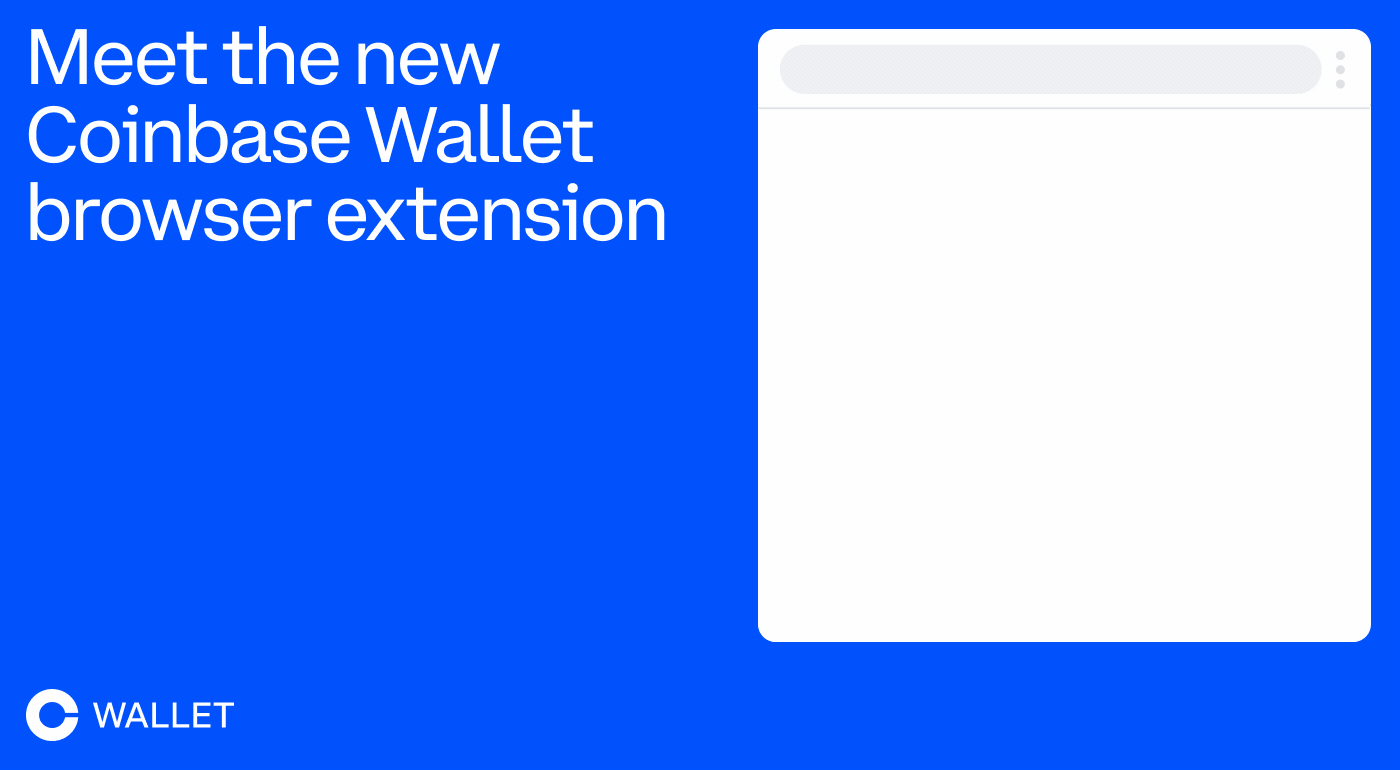No, you cannot directly install a dedicated Coinbase application on a PC as there is no desktop app available. However, you can access Coinbase services through its website on any web browser on your PC or use the mobile app on a smartphone or tablet.
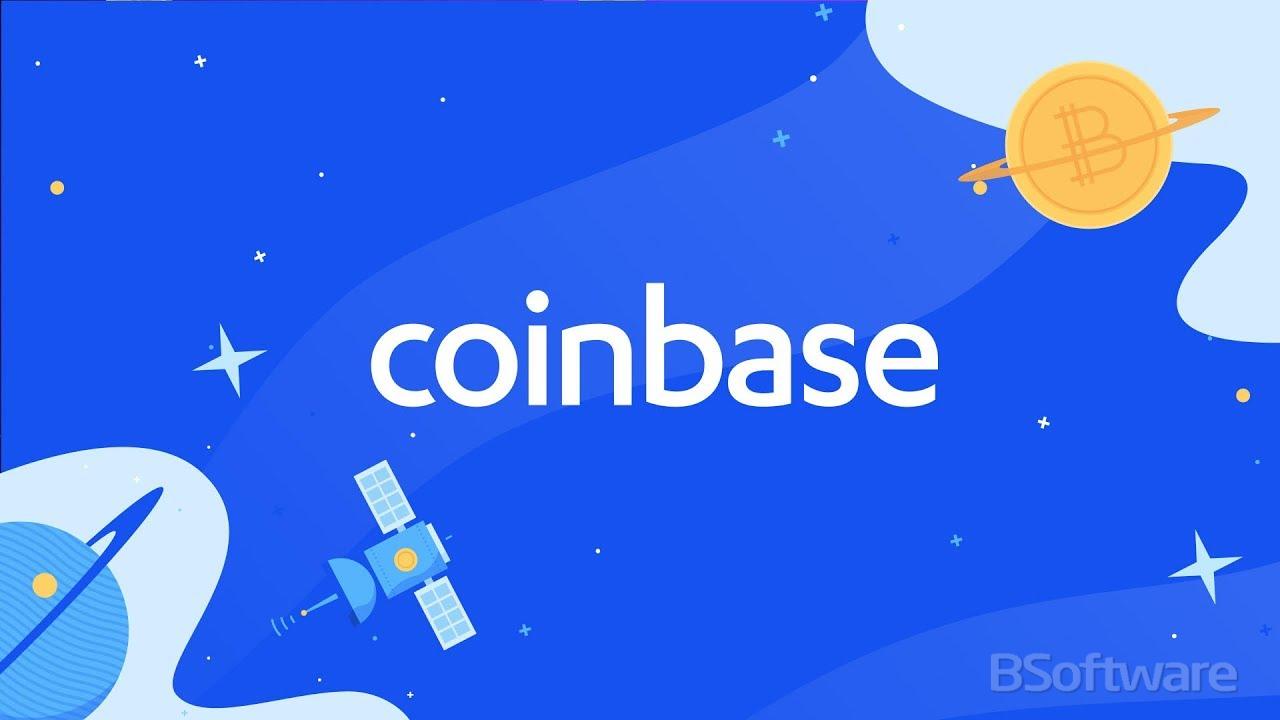
Managing Your Portfolio on Coinbase
Buying and Selling Cryptocurrency
- Initiating a Purchase or Sale:Navigate to the “Buy/Sell” section within your Coinbase dashboard.Select the cryptocurrency you wish to buy or sell from the list available.Enter the amount of cryptocurrency you want to buy or sell in your local currency. Review the transaction details, including fees and the total cost.
- Executing the Transaction:Review all transaction details carefully before proceeding.Click ‘Buy’ or ‘Sell’ to finalize the transaction.You may be asked to confirm your payment method (for purchases) or destination address (for sales).
- Post-Transaction:After completing the transaction, you will receive a confirmation notification.The transaction will also appear in your transaction history.
Tracking Portfolio Performance
- Overview:Your Coinbase dashboard provides a comprehensive view of your entire portfolio.It displays your current balance, individual asset holdings, and their performance over time.
- Detailed Analysis:Utilize the tools provided to analyze the performance of individual assets.You can view historical price charts, market trends, and your transaction history.
- Portfolio Management:Regularly review your portfolio to ensure it aligns with your investment goals.Consider diversifying your investments to manage risk.
Setting Up Price Alerts
- Creating an Alert:Go to the ‘Settings’ menu and select ‘Notifications’ or use the alert feature directly in the asset’s detail page.Choose the cryptocurrency for which you want to set up an alert.Set the price level at which you want to receive an alert.
- Managing Alerts:You can set multiple alerts for different cryptocurrencies.Customize your alert preferences to receive notifications via email, SMS, or app notifications.
- Utilizing Alerts:Use price alerts to inform your buying or selling decisions.Stay informed about market movements without needing to constantly monitor prices.
Advanced Features of Coinbase on PC
Exploring Coinbase Pro
- Introduction to Coinbase Pro:
- Coinbase Pro offers advanced trading options and detailed analytical tools for experienced traders. It features a more complex interface with real-time order books, trade histories, and charting tools.
- Transitioning from Coinbase to Coinbase Pro:
- If you already have a Coinbase account, you can easily transfer funds to Coinbase Pro without additional fees. This allows for seamless movement between the platforms.
- Advanced Trading Techniques:
- Learn to use limit orders, stop orders, and market orders to optimize your trading strategies.
- Utilize the advanced charting tools to analyze market trends and price movements.
Understanding Staking and Earning Rewards
- What is Staking?:
- Staking involves holding funds in a cryptocurrency wallet to support the operations of a blockchain network. It’s essentially investing your assets in the network to receive rewards.
- Participating in Staking on Coinbase:
- Coinbase allows users to stake certain cryptocurrencies directly from their wallet, offering an easy way to earn rewards while contributing to the network.
- Review the list of stakable cryptocurrencies and their respective rewards rates on the platform.
- Risks and Benefits:
- Understand the risks involved with staking, such as price volatility and locking periods.
- Compare the potential rewards against these risks to make informed decisions about your investments.

Utilizing Coinbase Wallet for Additional Security
- Introduction to Coinbase Wallet:
- The Coinbase Wallet is a separate application that allows you to store your own cryptocurrency securely, giving you complete control over your keys.
- Advantages of Using Coinbase Wallet:
- Provides enhanced security features, such as encrypted private keys and secure backup.
- Enables you to interact with decentralized applications (DApps) and participate in the wider DeFi ecosystem.
- Transferring Assets to Coinbase Wallet:
- Learn how to transfer assets from your Coinbase account to your Coinbase Wallet.
- Understand the process for backing up your wallet to ensure you do not lose access to your funds.
Can Coinbase be installed directly on a PC as a desktop application?
No, Coinbase does not offer a desktop application for PC. Users typically access Coinbase through its website or mobile app. However, you can create shortcuts to the Coinbase website for easy access.
Is there a way to use Coinbase on a PC without a mobile app?
Yes, you can use Coinbase on a PC by accessing the official Coinbase website through any modern web browser such as Chrome, Firefox, or Edge. This allows you to manage your account, trade, and perform other functions without needing a mobile app.
Can I secure my Coinbase account on a PC?
Yes, you can secure your Coinbase account on a PC by enabling two-factor authentication, using a strong, unique password, and ensuring your PC is free from malware and viruses. Regular security checks and software updates are recommended.
How do I track my Coinbase transactions on a PC?
You can track your Coinbase transactions on a PC by logging into your account on the Coinbase website. Once logged in, navigate to the 'Dashboard' or 'Portfolio' page to view all your transaction history and current balances.