Yes, you can access Coinbase on a Macbook through any major web browser like Safari, Chrome, or Firefox. Additionally, Macbooks with the M1 chip can use the Coinbase iOS app, available from the Mac App Store.

Accessing Coinbase on a Macbook
Using a Macbook to access Coinbase offers a seamless experience, whether for casual trading or advanced investment strategies. The platform’s web-based interface and its compatibility with major browsers ensure that users can easily manage their cryptocurrency portfolio, engage in trading, and utilize the advanced features of Coinbase Pro.
Using Coinbase Through Web Browsers
- Web-Based Access: Coinbase is accessible through any major web browser on your Macbook, including Safari, Chrome, and Firefox. This accessibility ensures that users can manage their accounts, trade, and access Coinbase services without needing a dedicated desktop application.
- User Experience: The web interface is designed to be user-friendly, providing a straightforward way for users to buy, sell, and manage their cryptocurrency investments. It includes easy navigation, real-time asset tracking, and simplified transaction processes.
Coinbase Pro on Web for Advanced Trading
- Advanced Features: Coinbase Pro offers more in-depth analysis tools, a detailed charting package, and a more complex order book for experienced traders looking for advanced trading capabilities. Like the standard platform, Coinbase Pro is fully accessible through web browsers on a Macbook.
- Professional Trading Environment: With its advanced features, Coinbase Pro provides a trading environment that caters to the needs of professional traders, including lower transaction fees, more detailed market analyses, and the ability to place a variety of order types.
Compatibility with Safari, Chrome, and Firefox
- Cross-Browser Support: Coinbase’s web platform works efficiently across Safari, Chrome, and Firefox, offering flexibility in browser choice for Macbook users. Each browser provides a secure and stable environment for conducting transactions and managing portfolios.
- Optimized Performance: For the best user experience, it’s recommended to keep your browser updated to the latest version. This ensures optimal performance, enhanced security, and access to the latest features and improvements from Coinbase.
Coinbase Mobile App on Macbook
With the introduction of Apple’s M1 chip, Macbook users now have the ability to install and run iOS apps directly on their laptops, expanding the possibilities for cryptocurrency trading and account management through the Coinbase mobile app.
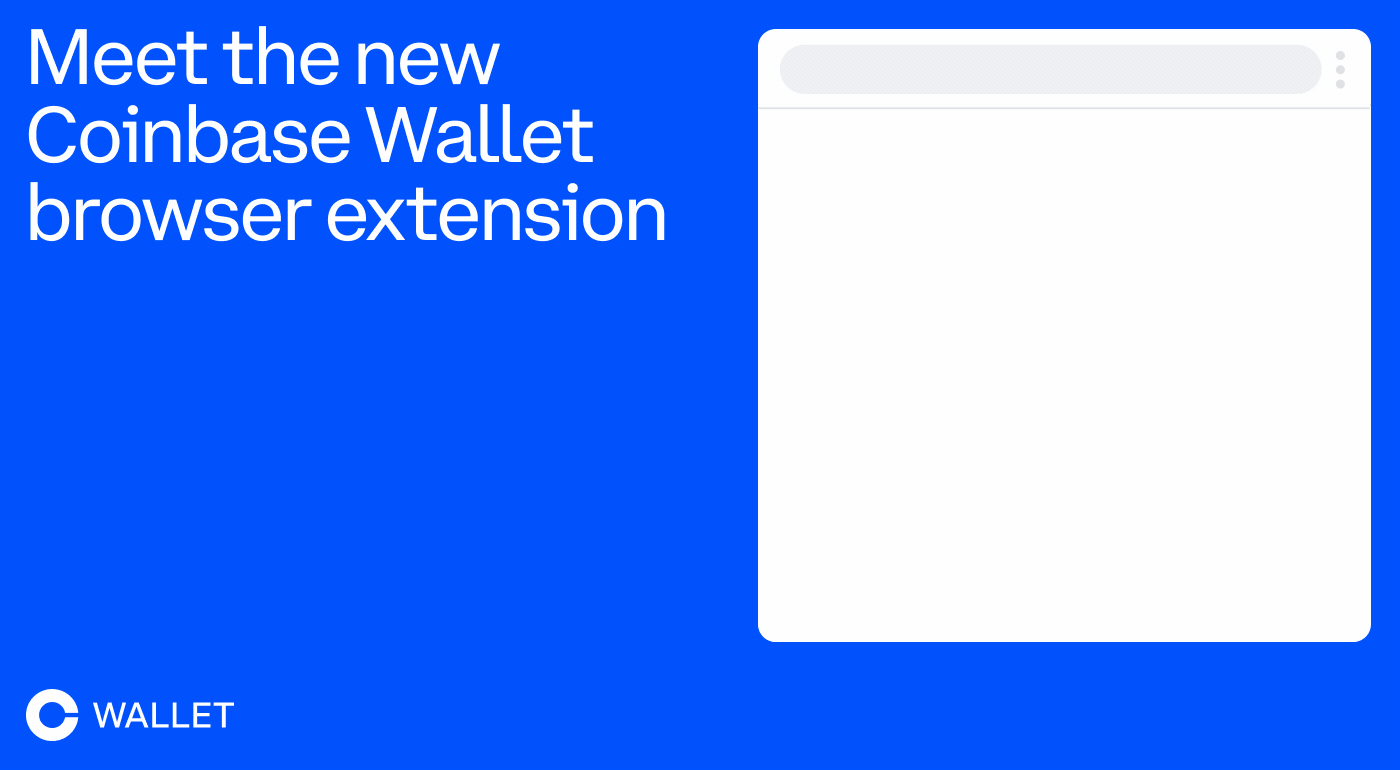
Installing Coinbase App on Mac with M1 Chip
- App Store Access: Users with M1-equipped Macbooks can download the Coinbase app directly from the Mac App Store. This process is similar to downloading apps on an iPhone or iPad, thanks to the M1 chip’s architecture that supports iOS apps.
- Installation Steps: Simply open the Mac App Store, search for the Coinbase app, and click the “Install” button. Once installed, the app can be accessed from the Applications folder or Launchpad, offering a seamless experience similar to using the app on iOS devices.
Functionality Differences Between App and Web Version
- User Interface: The Coinbase mobile app is designed for touchscreen use, which might differ from the web experience that’s optimized for mouse and keyboard navigation. Users might find the app’s layout more streamlined for quick trading and monitoring.
- Features Availability: While both the app and web versions offer core functionalities, certain advanced features, especially those available on Coinbase Pro, might be more accessible or exclusively available through the web interface.
- Notifications: The mobile app provides the convenience of push notifications for price alerts, transactions, and account updates, which can enhance the user’s engagement and responsiveness to market changes.
Optimizing Your Coinbase Experience on MacOS
- Utilizing Both Platforms: For the most comprehensive experience, Macbook users can use both the web version and the mobile app, taking advantage of the unique strengths of each platform. For instance, perform detailed analysis and trading on the web and use the app for monitoring and quick transactions.
- Customization and Settings: Explore the settings on both the mobile app and web platform to customize notifications, security features, and trading preferences. Tailoring these settings can enhance your trading strategy and account management.
- Security Practices: Regardless of the platform, maintaining strong security practices is crucial. This includes using strong, unique passwords, enabling two-factor authentication, and regularly updating the app and your Macbook’s software to protect your account and investments.
Security Measures for Coinbase Users on Macbook
For Coinbase users accessing their accounts from a Macbook, ensuring the security of their digital assets is paramount. Implementing robust security measures can protect against unauthorized access and potential cyber threats. Here are essential practices and features to consider for safeguarding your Coinbase account on MacOS.
Best Practices for Securing Your Account
- Strong Passwords: Use complex and unique passwords for your Coinbase account, combining letters, numbers, and symbols. Avoid reusing passwords across different platforms.
- Regular Updates: Keep your Macbook’s operating system and web browsers up to date with the latest security patches and updates. This helps protect against vulnerabilities that could be exploited by malicious parties.
- Phishing Awareness: Be vigilant about phishing attempts. Always verify the authenticity of emails or messages claiming to be from Coinbase. Remember, Coinbase will never ask for your password or two-factor authentication codes.
Using Two-Factor Authentication on MacOS
- Enable 2FA: Activate two-factor authentication (2FA) for an additional layer of security on your Coinbase account. This requires a second form of verification in addition to your password, typically a code generated by an authentication app.
- Authentication Apps: Utilize authentication apps like Google Authenticator or Duo Mobile on your Macbook or smartphone for generating 2FA codes. These apps offer a more secure alternative to SMS-based 2FA, which can be vulnerable to SIM swap attacks.
- Backup Codes: Safely store your 2FA backup codes in a secure location. These codes can be crucial for accessing your account if your primary 2FA method is unavailable.
Ensuring Safe Transactions Through Verified Networks
- Secure Connections: Always access your Coinbase account over a secure, private Wi-Fi network. Public Wi-Fi networks can be insecure and expose your account to interception by hackers.
- VPN Use: Consider using a virtual private network (VPN) when accessing Coinbase from your Macbook, especially if you’re on a public or unsecured network. A VPN encrypts your internet connection, providing an additional layer of security.
- Verify Transaction Details: Before confirming any transaction, double-check the recipient’s address and the amount being sent. Transactions on the blockchain are irreversible, making it crucial to ensure accuracy.
Coinbase Account Management on Macbook
Efficiently managing your Coinbase account on a Macbook ensures that you stay on top of your cryptocurrency investments, monitor market movements, and execute transactions seamlessly. MacOS provides a stable and secure platform for accessing Coinbase, whether through a web browser for the full suite of services or via the mobile app on M1 chip-equipped Macbooks.
Navigating Your Portfolio on MacOS
- Dashboard Overview: Use the Coinbase dashboard to get a comprehensive view of your portfolio, including current balances, recent transactions, and performance over time. This can be accessed easily through any major web browser on your Macbook.
- Real-time Tracking: Keep track of the real-time value of your cryptocurrencies directly from your dashboard. Utilize the detailed charts and historical data to make informed decisions about your investments.
- Organize Watchlists: Create and customize watchlists to monitor the cryptocurrencies that interest you the most. This feature allows you to quickly access the coins you’re considering for future transactions.
Setting Up Alerts and Notifications
- Price Alerts: Set up price alerts for specific cryptocurrencies to receive notifications when their prices reach certain thresholds. These alerts can help you capitalize on market opportunities promptly.
- Account Activity Notifications: Enable notifications for account activity, such as completed transactions or logins from new devices. These alerts contribute to your account’s security by promptly informing you of any unauthorized access attempts.
- Customizable Notification Settings: Customize your notification preferences in the Coinbase settings. Choose between receiving notifications via email, SMS, or push notifications on your device to stay informed in the way that suits you best.

Managing Deposits and Withdrawals
- Initiating Deposits: Fund your Coinbase account by initiating deposits from your bank account, debit card, or wire transfer directly through the Coinbase interface on your Macbook. The process is straightforward and guided, with clear instructions provided.
- Executing Withdrawals: Withdraw your funds to your linked bank account or to another cryptocurrency wallet. Before confirming a withdrawal, review the transaction details, including any associated fees and processing times, to ensure accuracy.
- Transaction History: Keep track of your deposits and withdrawals through the transaction history feature. This record is essential for managing your finances and can be useful for tax purposes or account reconciliation.
By leveraging the capabilities of your Macbook, you can effectively manage your Coinbase account, ensuring that your cryptocurrency investments are monitored, secure, and aligned with your financial goals. Regularly exploring and utilizing the available tools and settings can enhance your trading strategy and optimize your overall Coinbase experience.